How to add a component to a Layout / Page
Case scenario
Let us assume you are the Project Manager of your organisation. You access the Projects Table in Rapid Platform. The Projects Table has a list of all the projects in the organisation along with their respective details. Imagine you wish to you wish to see a counter of all Active projects on the Explorer page where the list of all project items appear.
Objective
To add a counter component on the Plural Design.
Assumption and Scope
This article only focuses on how to add a component to the Page. It is assumed that the Table View for filtering Active Projects is already present in the system.
Steps to add a component to a Page
To add a new component to a Page layout, please follow the below steps:
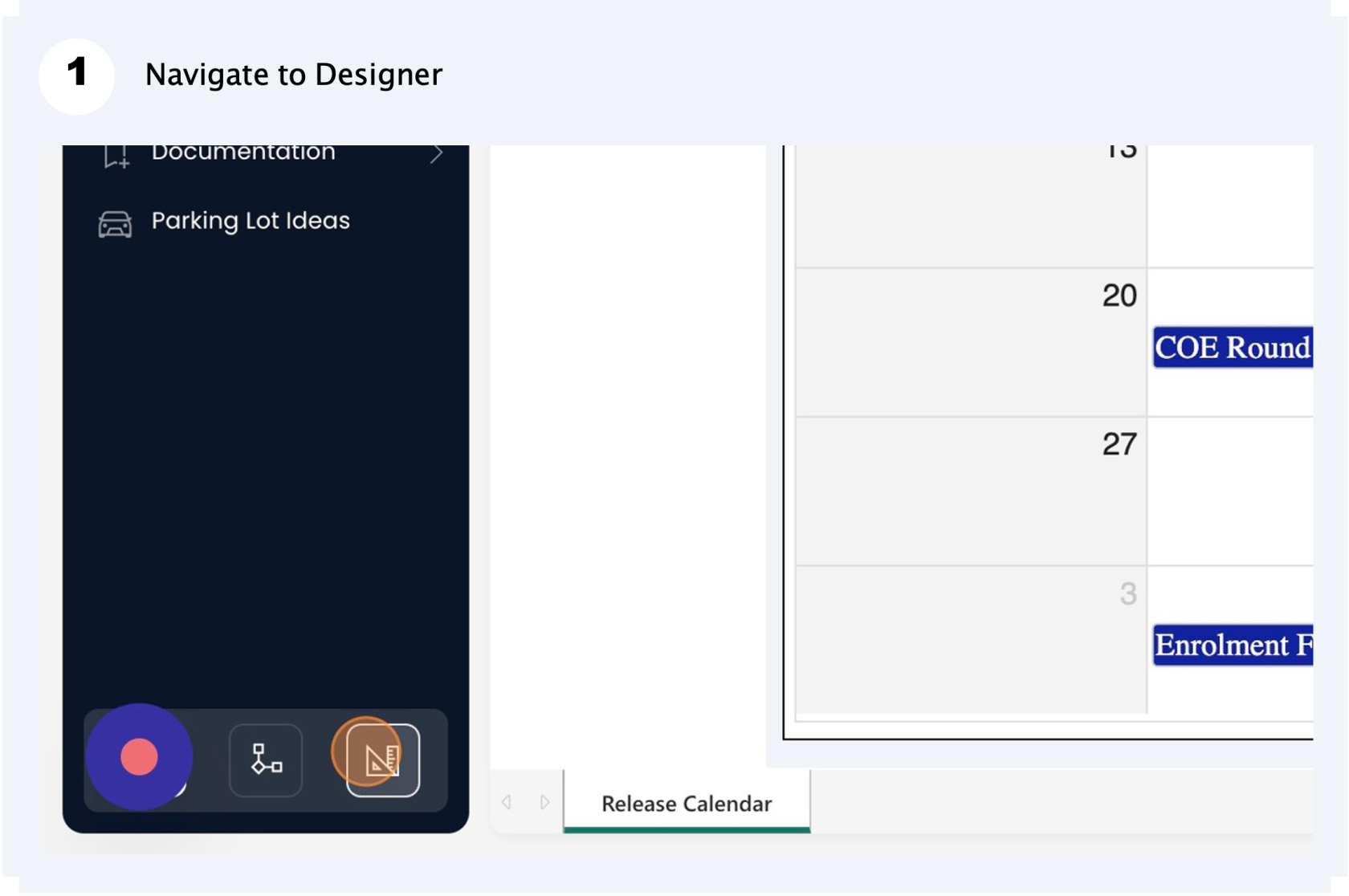
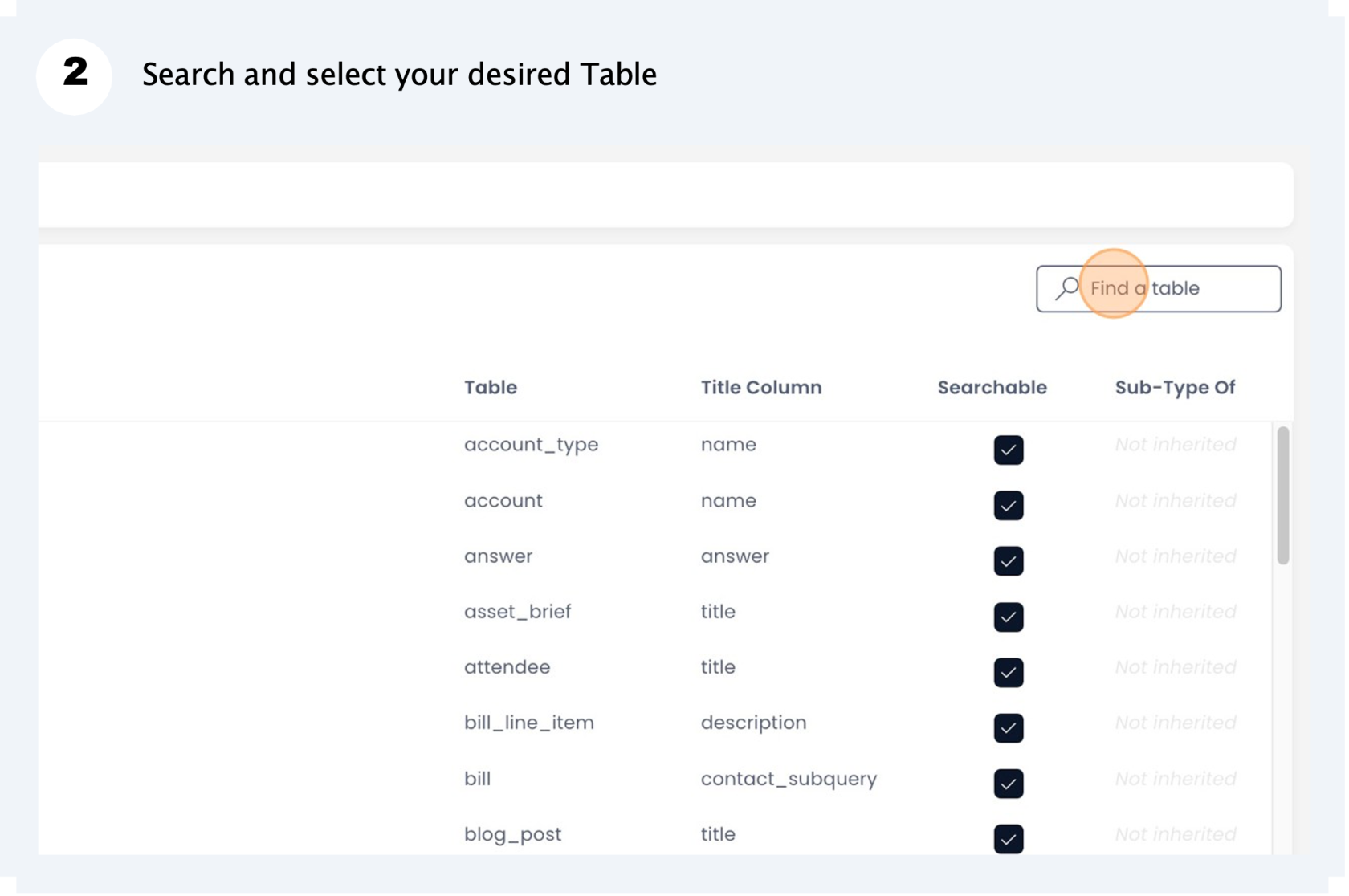
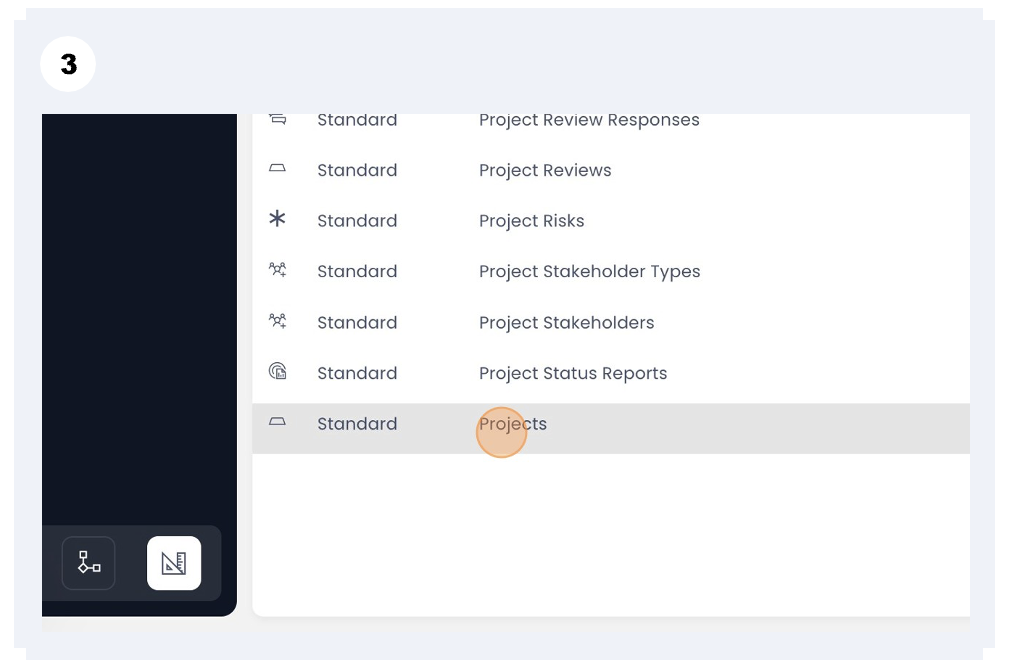
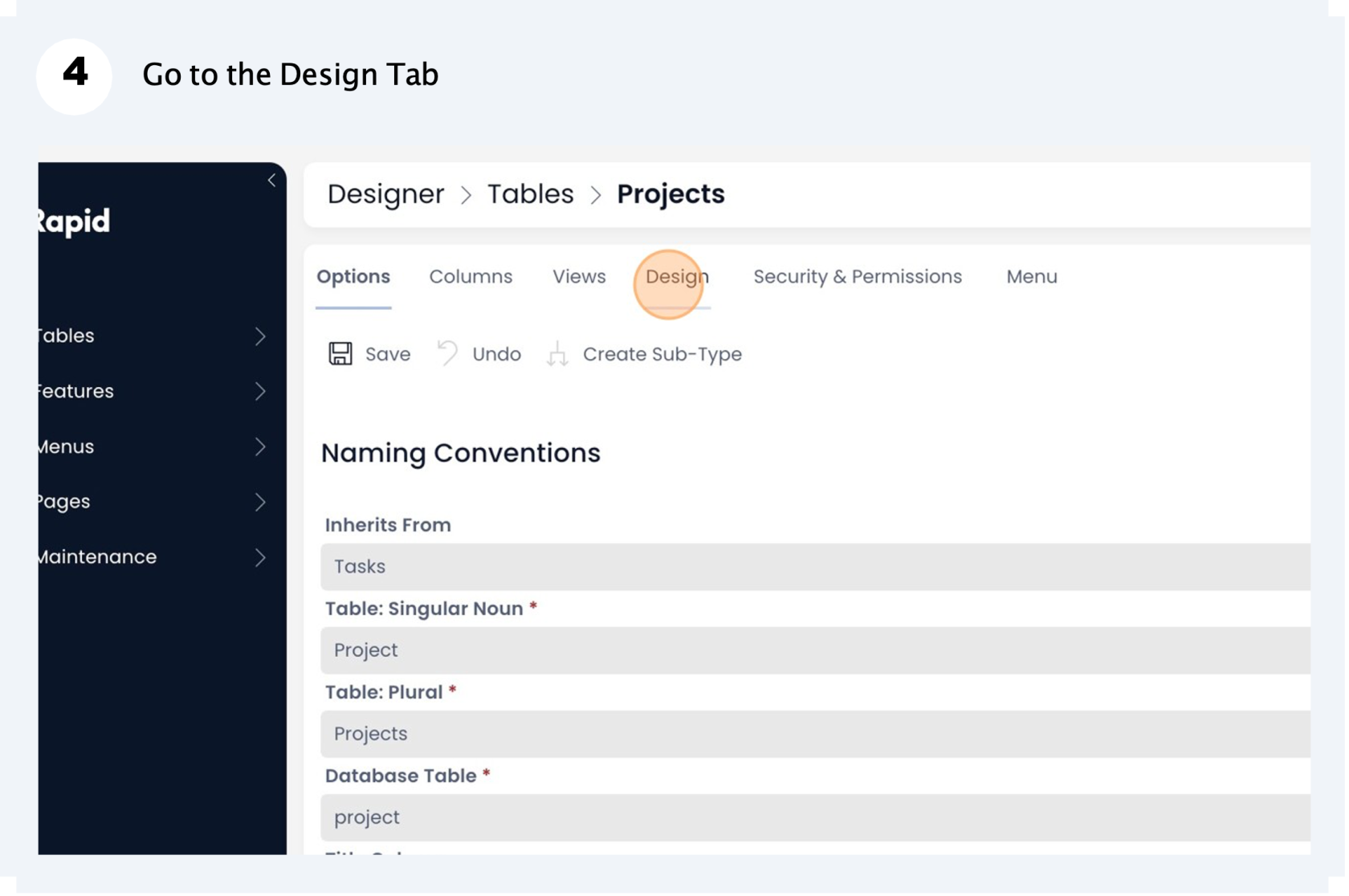
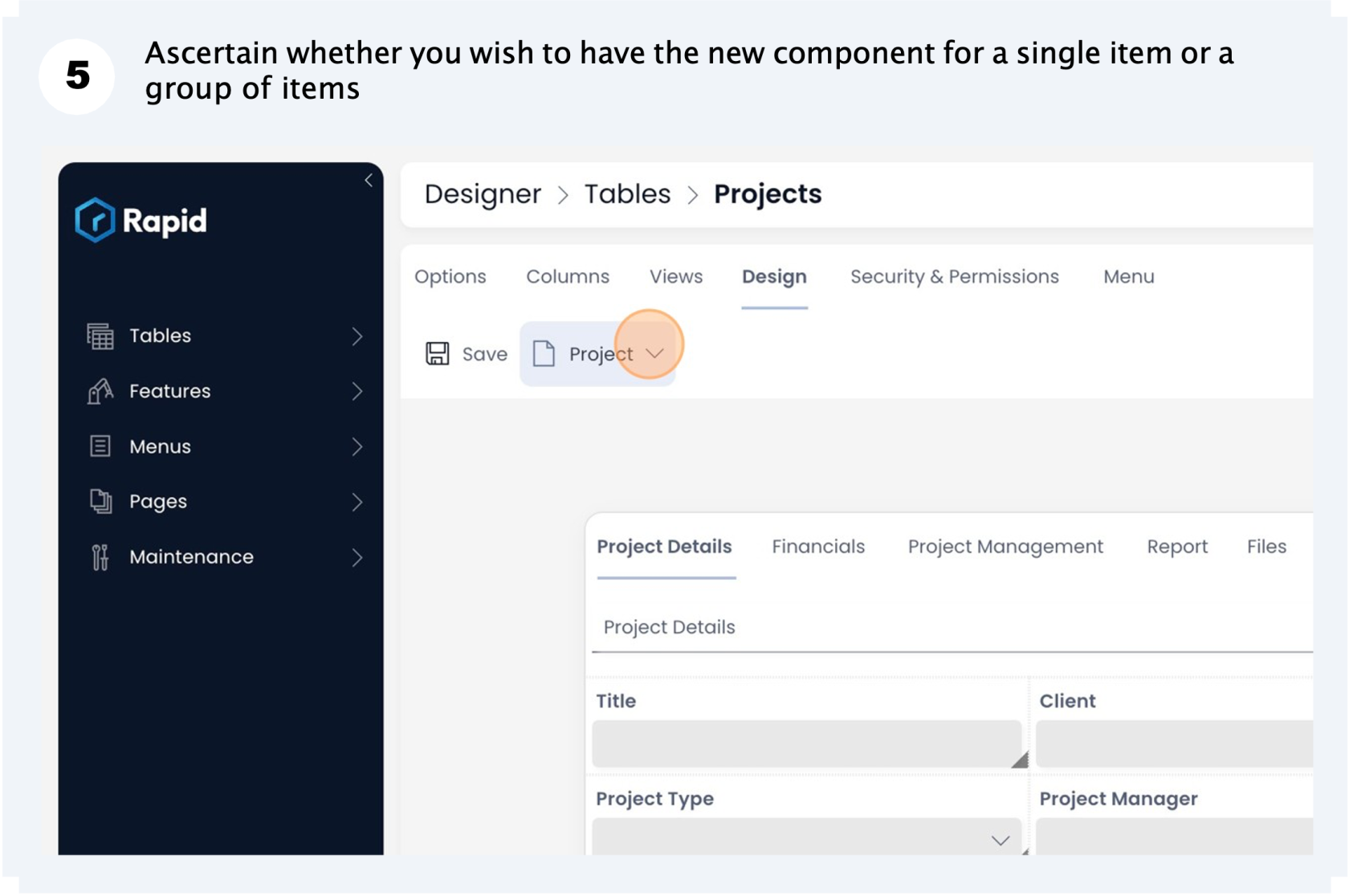
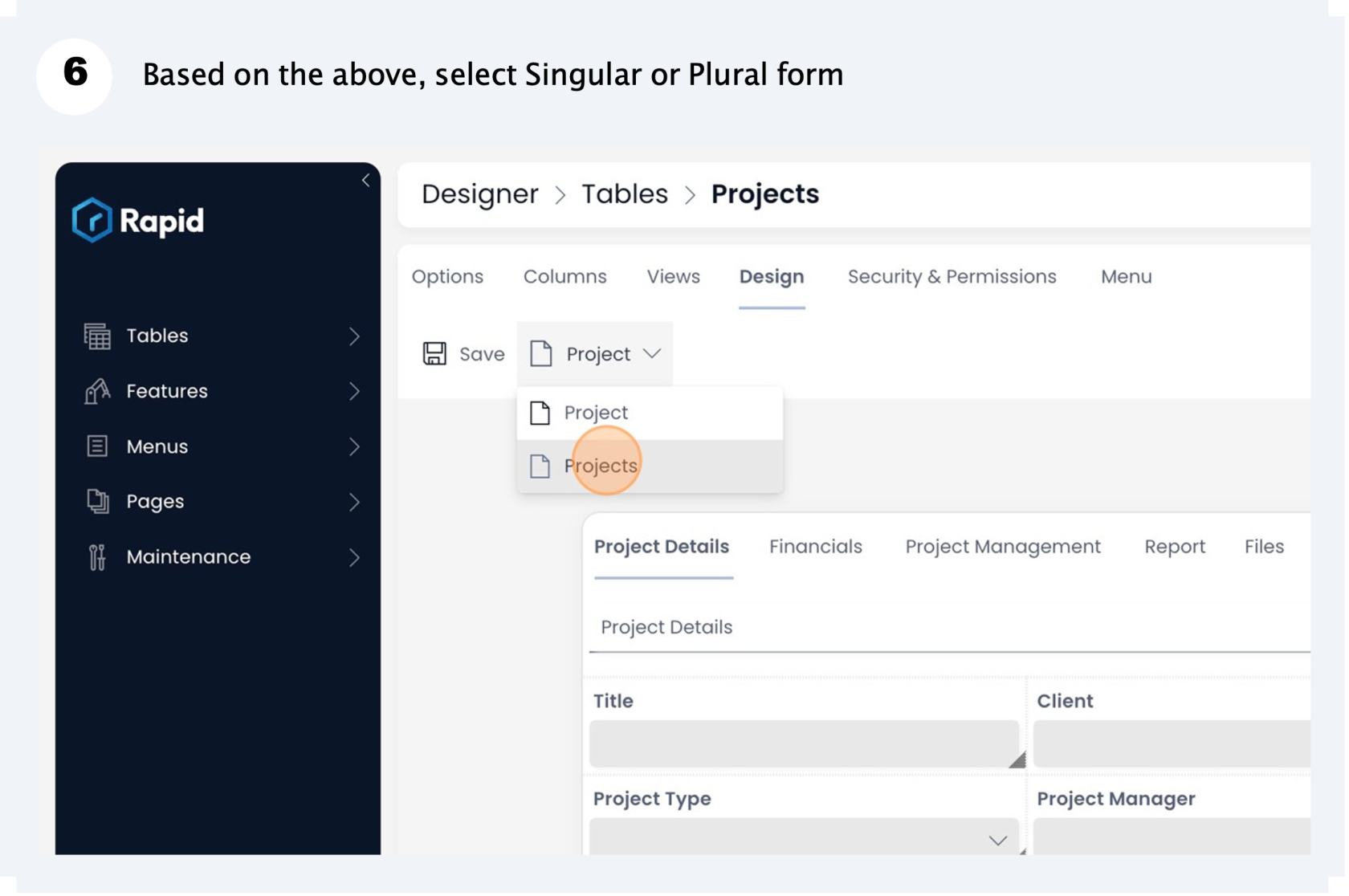
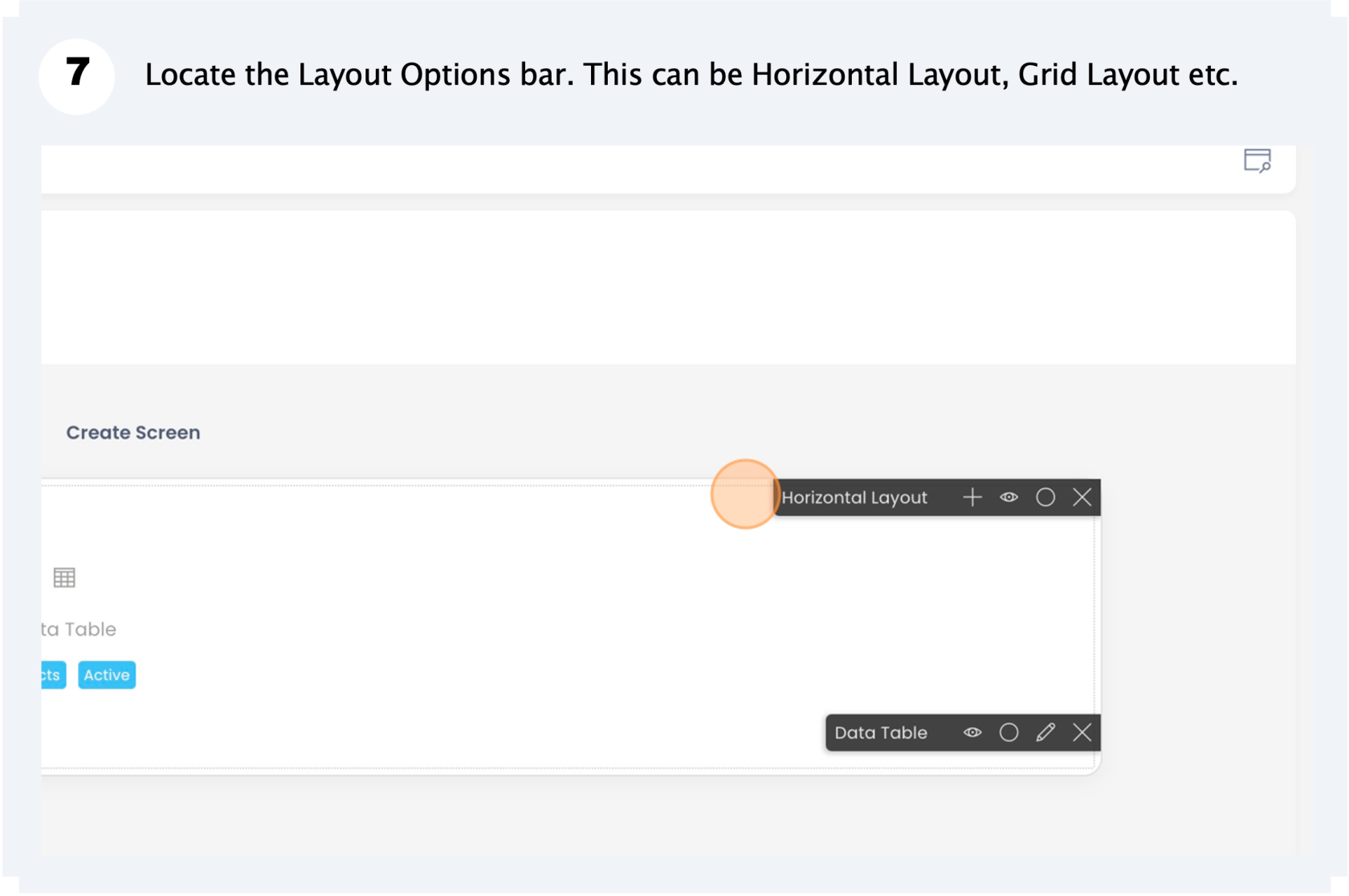
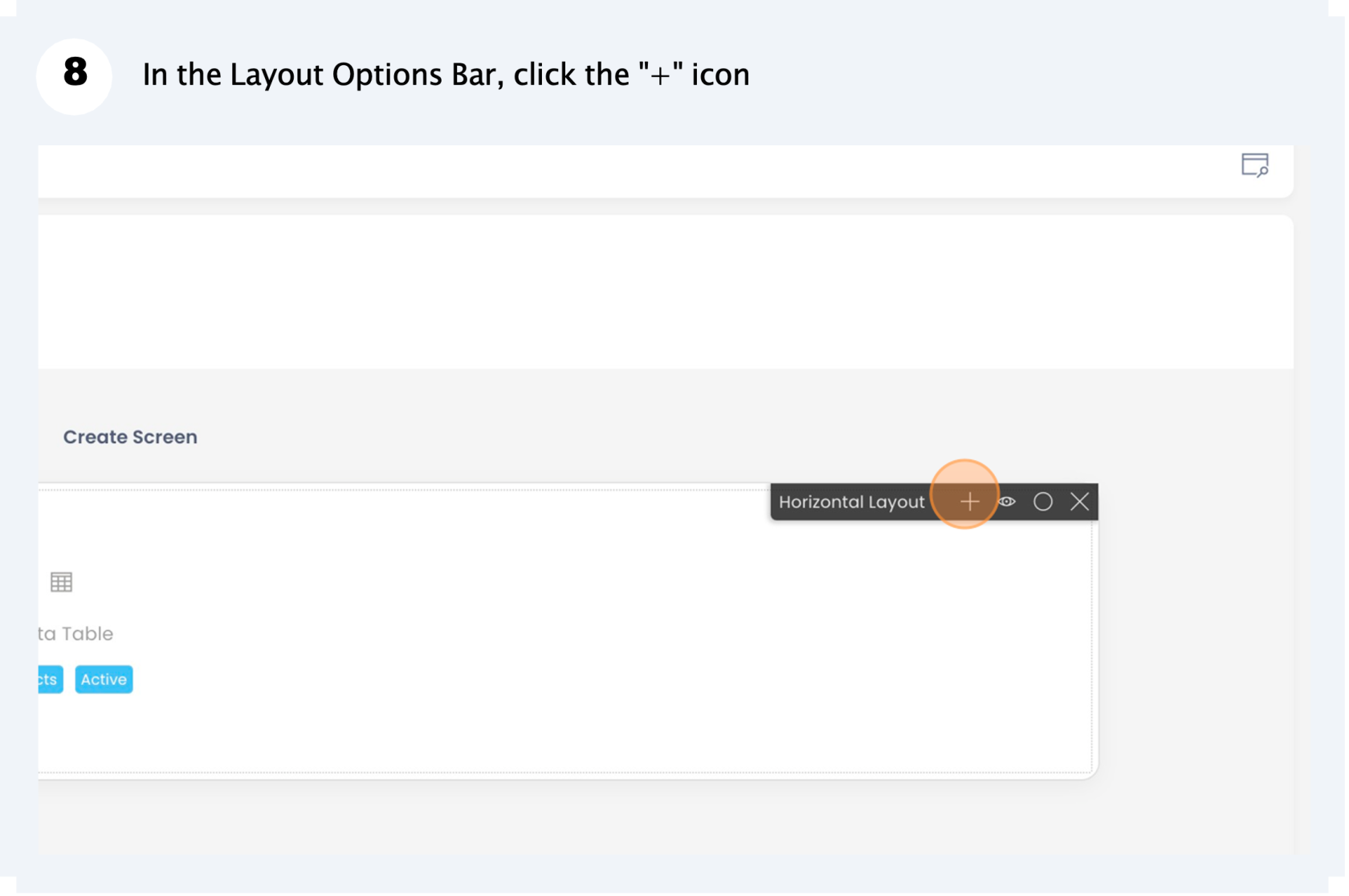
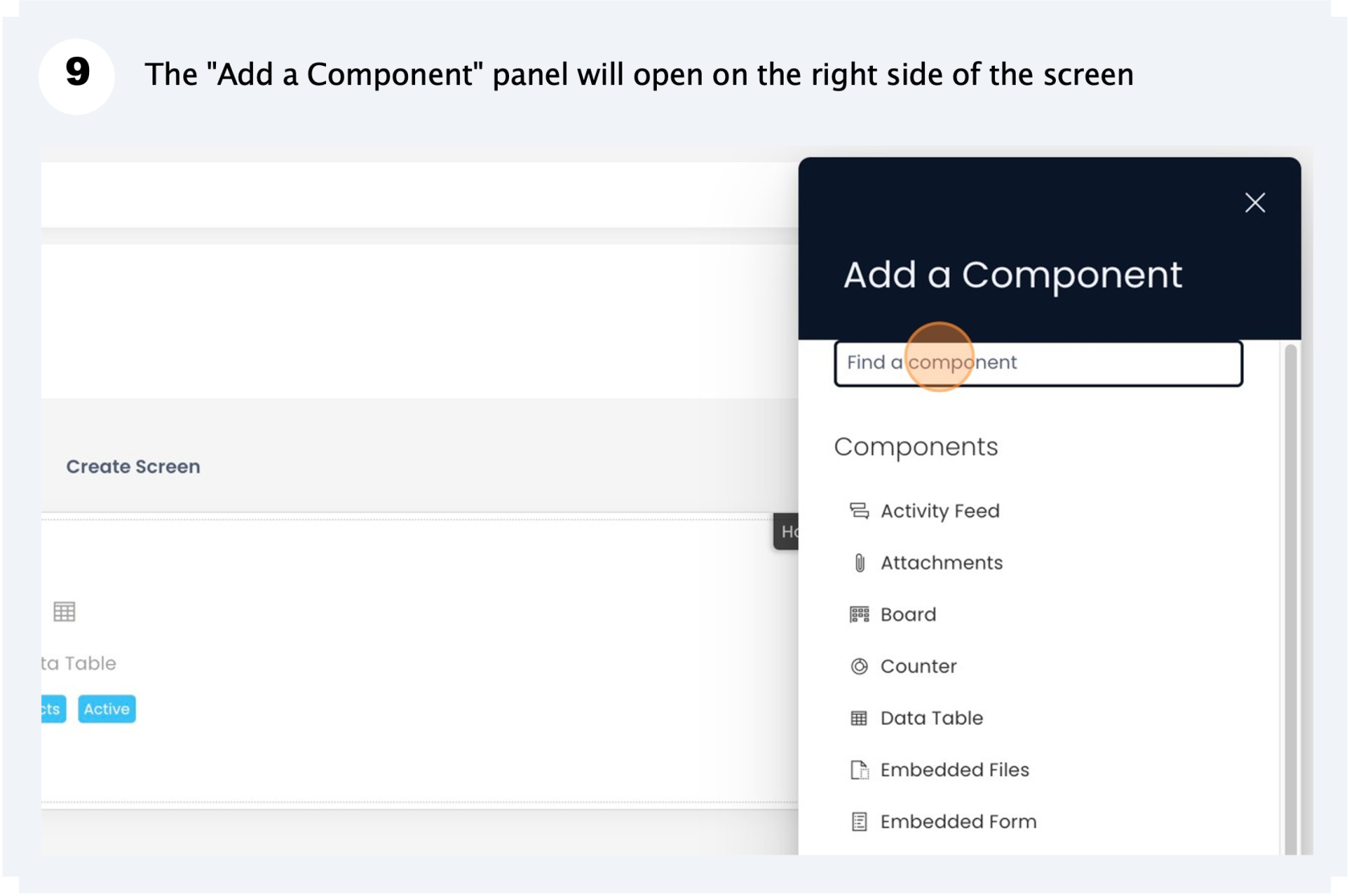
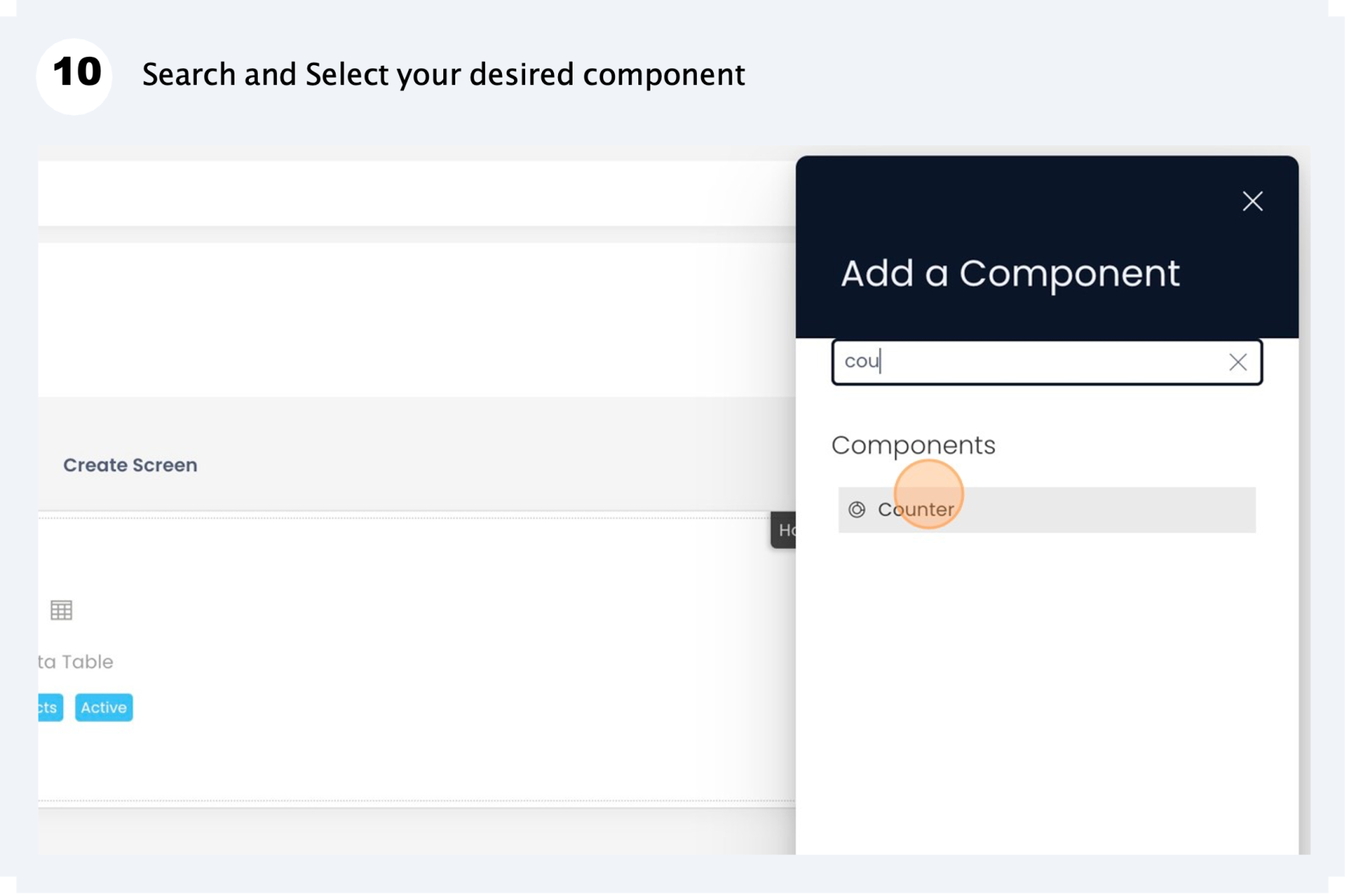
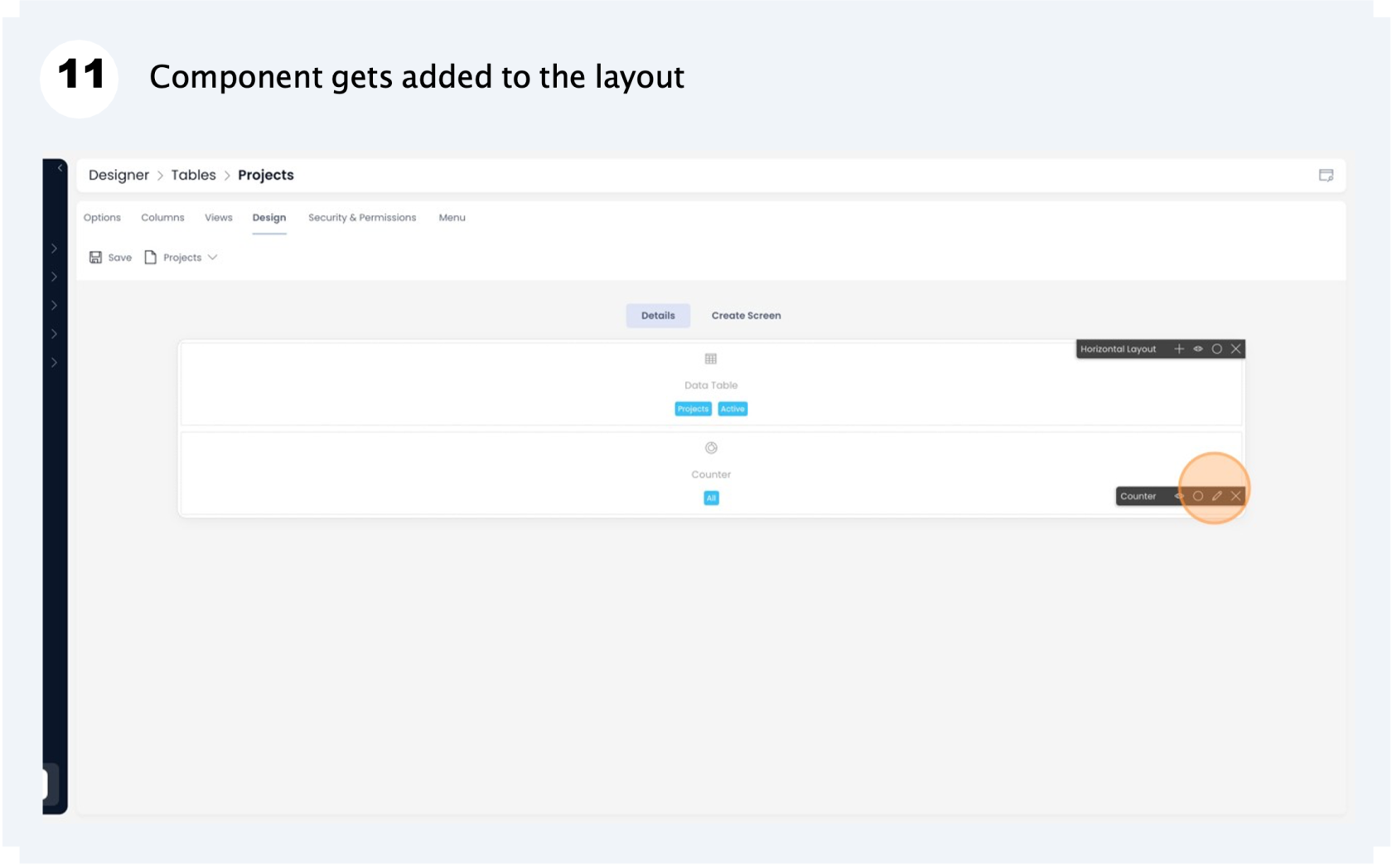

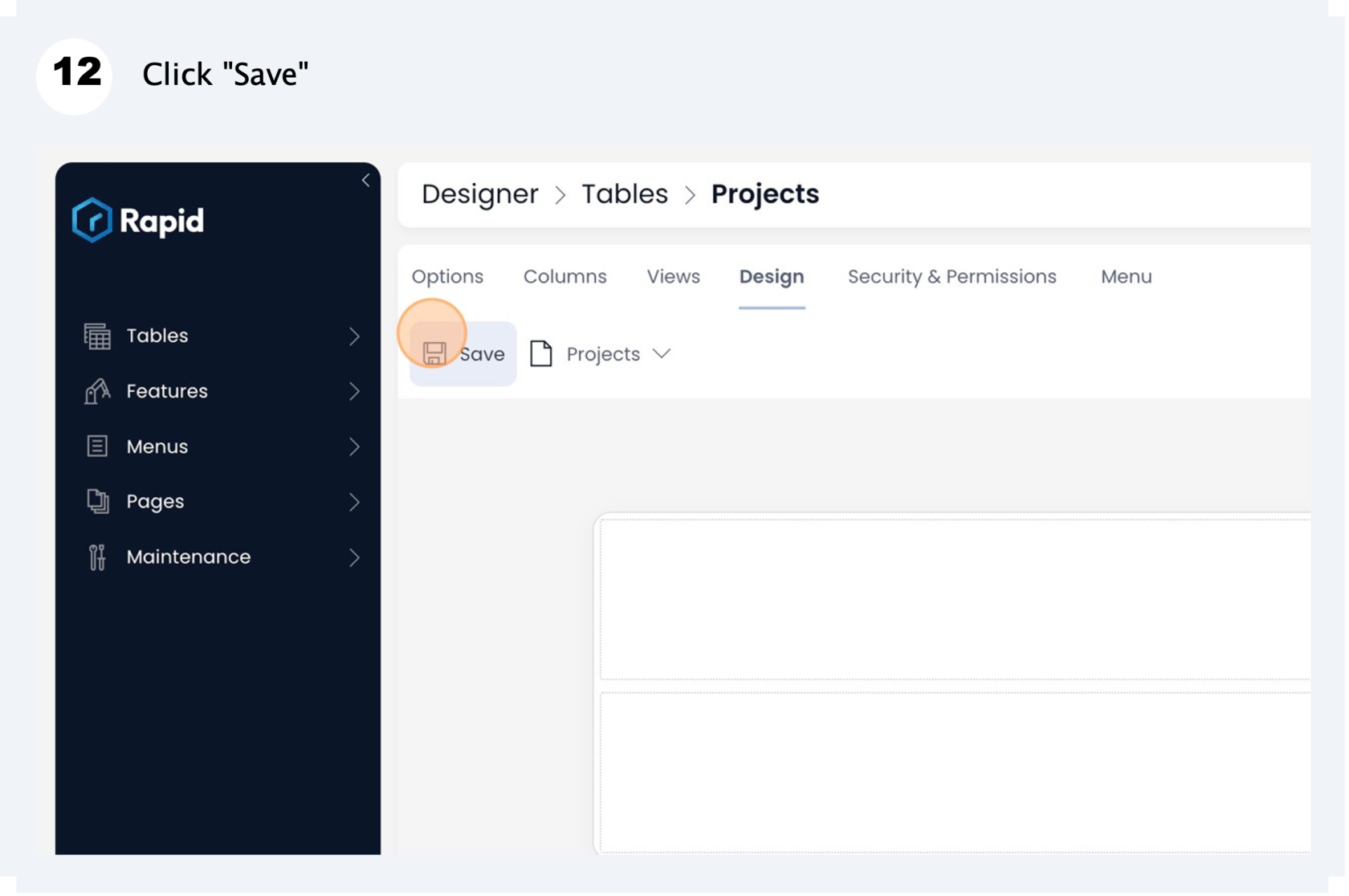
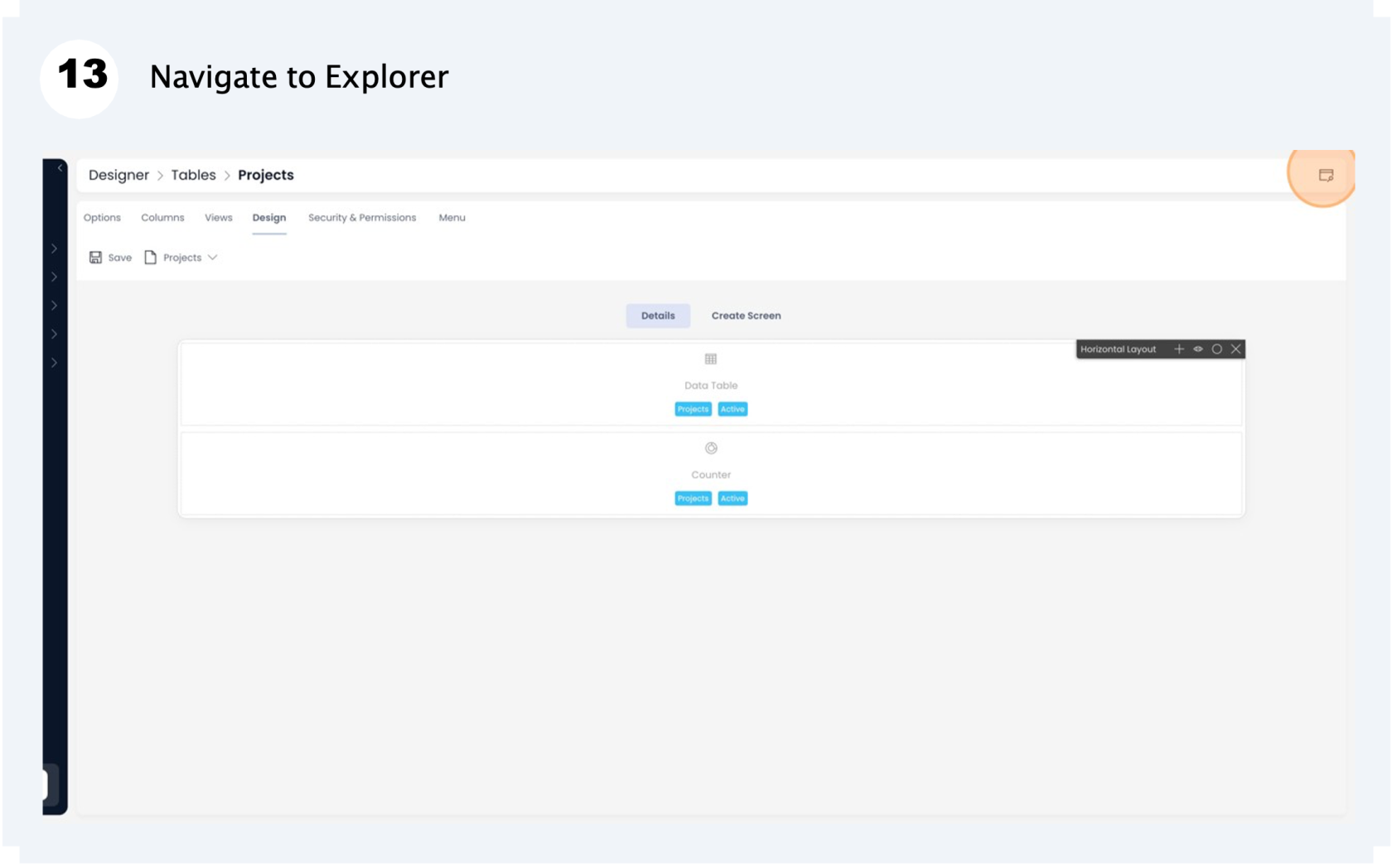
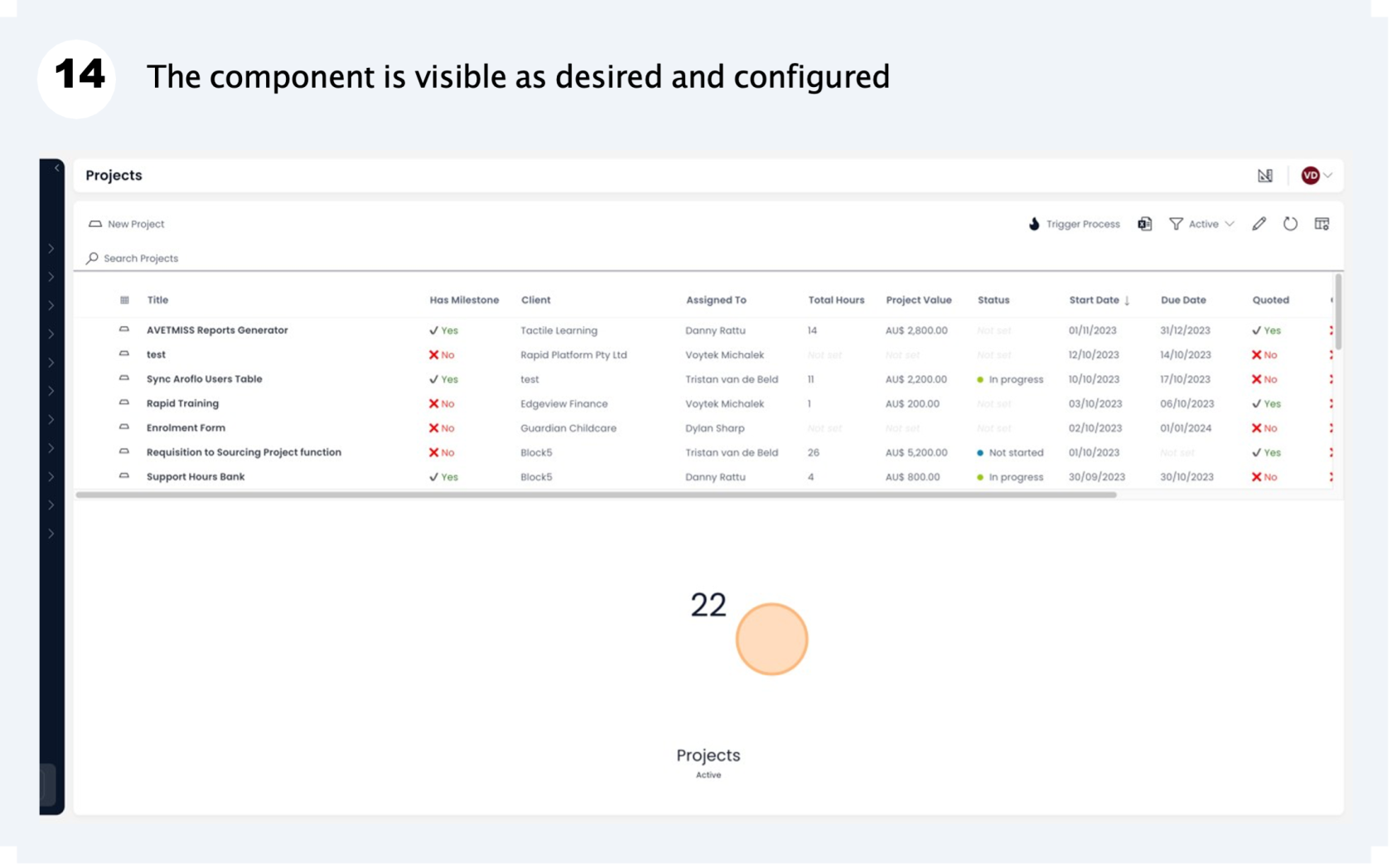
Related articles
How to move a component on layout?
How to configure / update component properties?
How to set a component to be visible / hidden on "Item Details" and "Create" breakpoints?